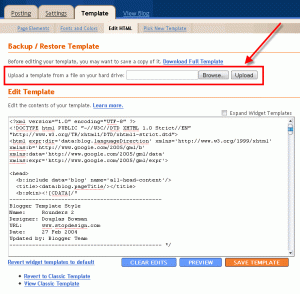Image via Wikipedia
Image via Wikipedia
Many people make the usual mistake when installing a new blogger template (XML format). Most of the problems faced while installing a new template are caused by the blogger widgets (Page Elements) that you’ve spent time setting up in your previous template. Almost all Blogger templates available for download on this blog are in the new Blogger .xml template format so if you’ve downloaded the template from here, it’s going to be lot easier to follow our instructions.
Step #1 – Backup Your Current Template:
Backup your current Template just in case you make a mistake. This is very important so you can always go back (click on the screenshot to the left to see exactly how this is done). You’ll want to navigate to the “Template —->Edit HTML” section of Blogger and then look for the “Before editing your template, you may want to save a copy of it “.
Here, click on the “Download Full Template“ and save it somewhere easy to find later on your computer. We are not responsible for any mistakes you make in applying your new Blogger template. Once you have saved this .xml file onto your computer, move on to step #2.
Step #2 – Take a Screenshot of Your Page Elements
This next step isn’t necessary but I like to do it anyhow. Take a screenshot your “Page Elements” page just so you know exactly what widgets (Page Elements) you had before applying the new template (an example of the exact page you should take a screenshot of is in the image to the left). If you blow away all your widgets and you don’t remember which ones you had, this screenshot will at least help you to remember.
Step #3 – Upload Your New Blogger Template
Now it’s time to upload the new Blogger template from your computer. You’ll want to navigate to the “Template —> Edit HTML” section of Blogger and then look for the “Upload a template from a file on your hard drive” text. To the right of that you’ll see two buttons. First, you’ll click on “Browse” and navigate to the new .xml Blogger template on your computer and click “Open”. Then you click on the “Upload” button and cross your fingers.
At this point Blogger is attempting to apply the new .xml Blogger template to your blog. After it’s done, you’ll get a message stating that the upload and new template was applied successfully (in that case you’re done!) or more likely in my case, you’ll get a red error message that states something like:
Widgets are about to be deleted
Please confirm that the following widgets should be deleted. All the widgets’ configuration data will be lost.
- Text1
- BloggerButton1
- Poll1
- Profile1
Now you can go and backup the widgets or if they are not so important just click the
Voila!!!! you just changed the look and feel of your blog…
A word on widget backup :
You need not be worrying about backing up all the widgets, most of them are like Labels, Categories, Profile widgets, etc. which are available in Blogger by default.You need to worry about the html / javascript widget.Before changing the template, copy the scripts from this widget and save as a text file. Later, after successfully uploading your new template, reinstall these codes using the same html / javascript widget.

Filed under: Blogger, Cursor, Font, How to upload a blogger template???, HTML, Templates, Web, Weblogs, XML | 2 Comments »